Either:
The Home Page can list the last few added contacts or important notes flagged with special markers. It could also display today's events and tasks that are due.
To Change The Home Page
Either:
Right click with your mouse on the Home Page display, then click on the menu option menu "Customize Home Page", or
Click on the "Customize Home Page" hypertext link normally located on the top right of the Home Page.
With the Customize Home Page Dialog Window open, edit the details as needed:
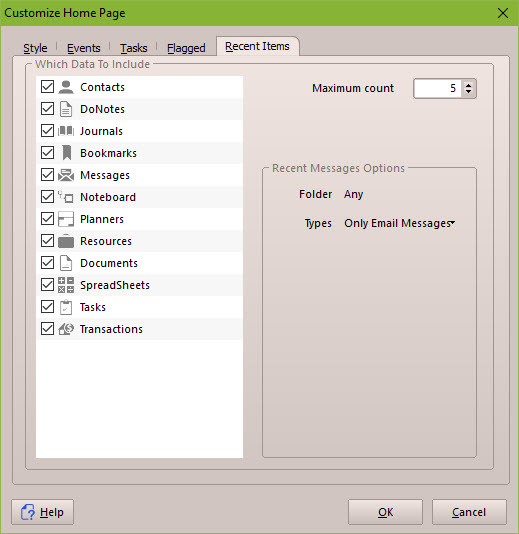
|
Style |
The home page styles, accept "Introduction", has a reserved area on the page to include a custom header image. You could load and display your own image, if it's not too large, such as your company's logo or your partners photograph. Enter the full path name to the image, eg; C:\My Documents\CompanyLogo.png or, better still, click on Open to interactively navigate to the chosen image file. If you wish to position the image, choose from the radio buttons; Above or Below the Quote of the day. |
|
Events |
Show Events Due With this ticked, the Home Page will show a list of events due. Use the combo box to choose which range of events you want to see; Due Today, Due This Week or Due This Month. Show name of Resource: This is helpful when you have more than one Resource. If this is ticked, the home page will show the Resource's name next to the subject line of the event. |
|
Tasks |
Show Tasks Due With this ticked, the Home Page will show a list of tasks that are due. Use the combo box to choose which range of tasks you want to see; Due Today, Due This Week or Due This Month. Show tasks with no due date: If this is check-marked, the home page will list any tasks that don't have a due date assigned. When unchecked, the list won't include them. Show name of Resource: This is helpful when you have more than one Resource. If this is ticked, the home page will show the Resource's name next to the subject line of the task. |
|
Flagged |
Which Data To Show Place a tick next to the database section you want to show that contains flagged markers. Which Flag to Show Place a check-mark next to which flag markers you want to see on the home page. eg: If you have flagged a Note with "todo" that you want to always display on the home page, so you have quick access to it. You would tick "Notes" in the "Which Data To Show" list, and tick the "todo" flag in the "Which Flags to Show" list.
|
|
Last Added |
Which Data to Include This will enable the home page to list the last x number of records added to your database. Place a tick next to the database section you want to show. Maximum number of items Enter the top limit for the list of last added items. By default, this is 5, so the home page will only list the last 5 items added from the selected sections. |
When you are satisfied with the details you have entered, click on OK to save or click on Cancel to cancel any changes made.
Related Topics